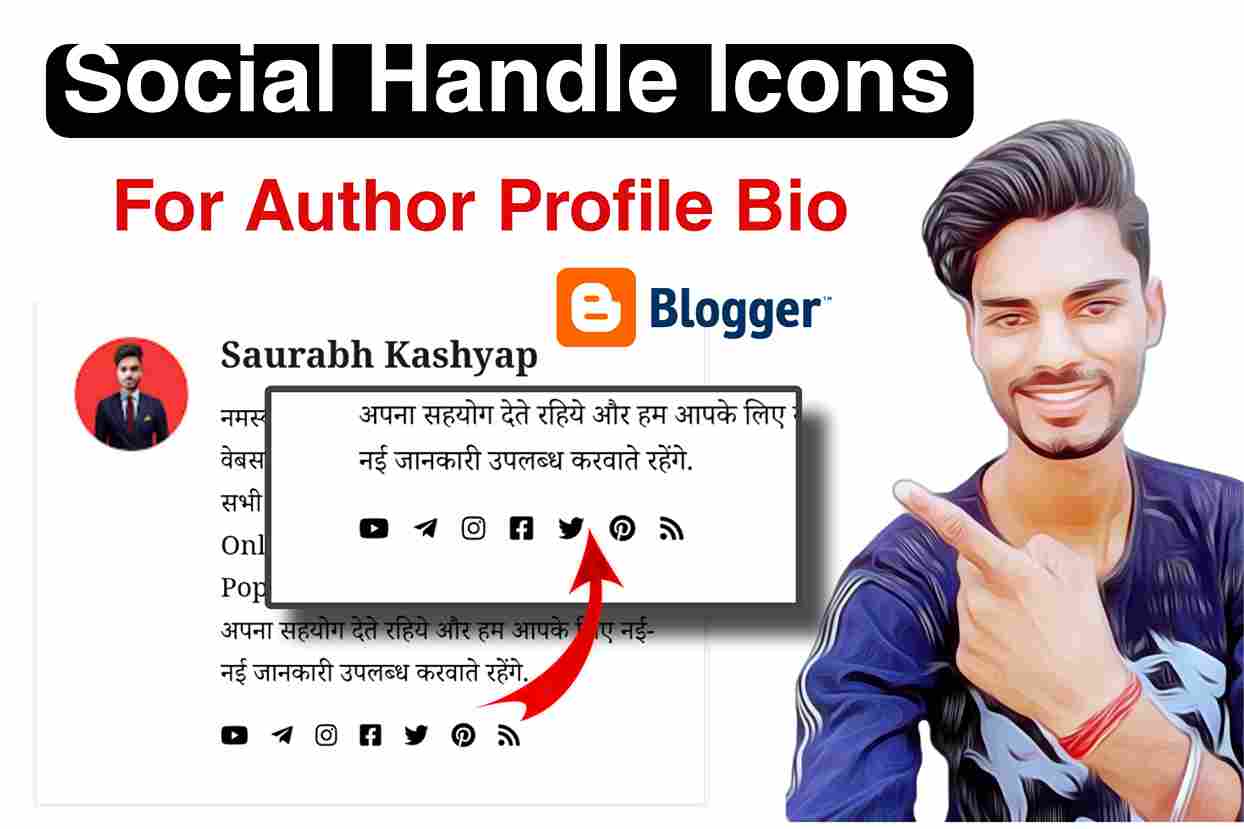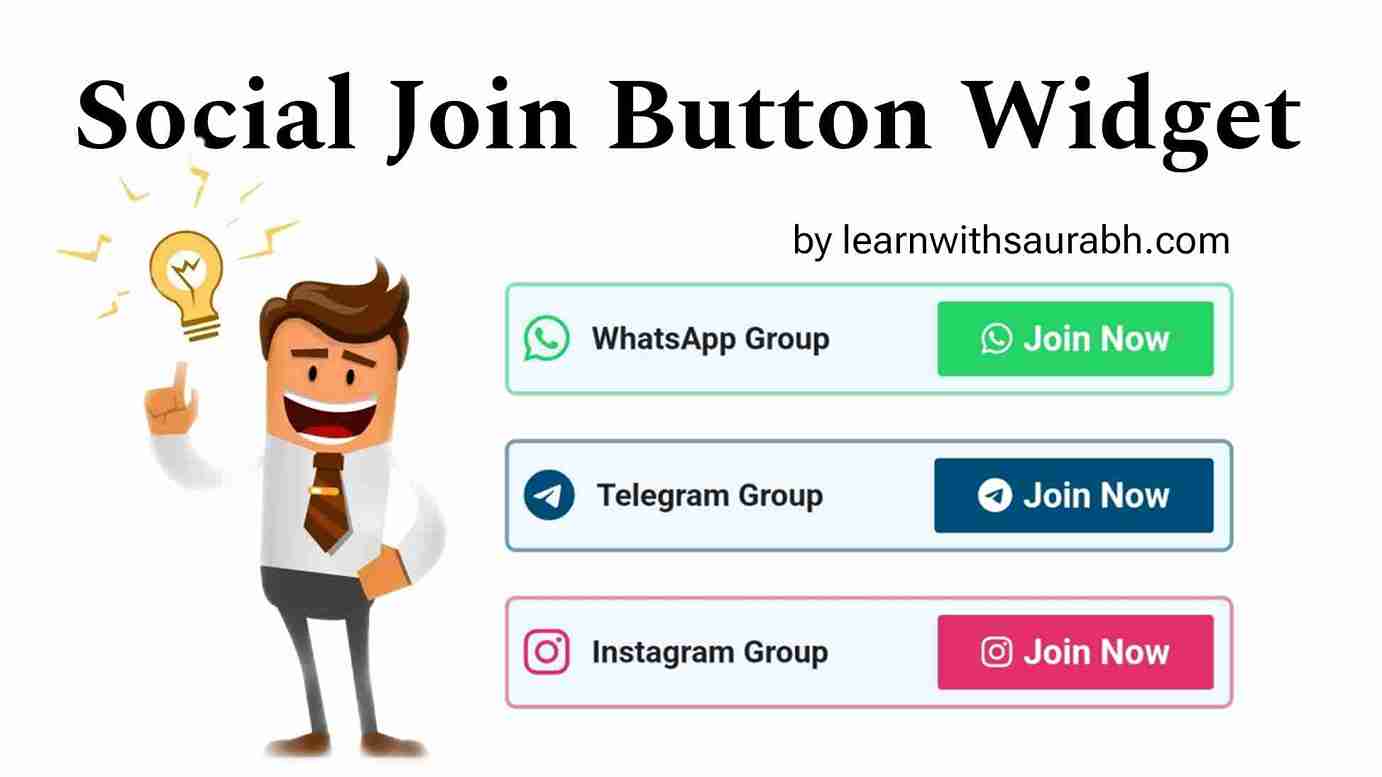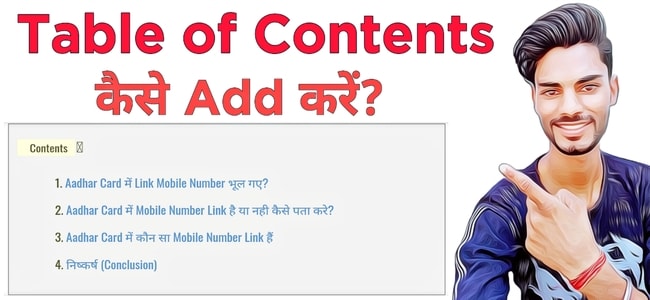Today I am going to tell you how you can embed YouTube videos in Blogger or WordPress very easily if you are also a blogger like me and help people by getting good information through your blog.
You should also add or embed YouTube videos in your Blog Post or Article. With this, you will be able to help more and more people, along your website will benefit.
Nowadays some blogger is sitting everywhere, there has been a lot of competition in blogging. In such a situation, you need to do something different so that more and more people come to your blog, so today I will tell you how to embed or add YouTube videos in Blogger.
How to Embed YouTube videos in WordPress
Adding YouTube videos to WordPress is very easy, you can embed YouTube videos in your article by following the steps mentioned below.
Easy Way to Embed YouTube Videos on WordPress
- First of all, you have to open YouTube
- Now you have to play the YouTube video that you want to embed.
- You will see the share button below the video, click on it
- Now you have to copy the link to the video from here
- After that, you have to open your WordPress website
- Now you have to open your article and come to the place where you want to put the video.
- Now you will see such a plus icon, click on it
- Now search by typing YouTube in the search box and click on the YouTube icon.
- Now a box will open in which you have to paste the link / URL of the YouTube video that you copied and brought.
- Now you have to click on the embed
After this much processing, a YouTube video will be added to your WordPress article/post.
How to Add YouTube Videos in Blogger
You have 2 ways to Embed/Add YouTube Video in Blogger Posts. And about both methods, I will tell you in detail how you can add YouTube videos to the article.
For this, follow the process given below step by step-
The first way to Add YouTube videos in HTML
The first way to embed YouTube videos on a Blog Post, you follow the steps mentioned below-
- First of all, you have to open YouTube on Chrome Browser.
- Now you have to play whatever YouTube video you want to embed.
- Now you will get the share option below the video, click on it.
- Now you will see an option of Embed, click on it.
- Now you will see HTML Code, you have to copy this entire code.
- Now you have to come to your Blog Post where you want to add the video.
- Now you have to click on the pencil icon above.
- Now click on HTML View.
- Now wherever you want to put the video, you have to paste this code there.
After doing this, a YouTube video will be embedded in your Blog Post.
The Second way to Embed YouTube videos into a Blog
To know the second and easiest way to add a YouTube Video to a Blog Post, read the steps given below-
- First of all, you have to come to your Blog Post on which you want to add YouTube Video.
- Above you will see 3 dots, click on them.
- Now you will see the icon of the video, click on it.
- Now click on YouTube.
- Now whatever video you want to add, you can search and apply it.
You can add your Blog Post or Article YouTube video in both these ways. You must have understood what you have to do.
How to Embed YouTube Videos in Blogspot Blog
Read- How to Create SEO-Friendly Permalink
Read- Best Ways to Make Money Online at Home
Read- Remove Built with Generatepress Copyright Text from Footer Bar?
Conclusion
Today you have learned how to put Youtube Video on Blogger & WordPress. I hope you have liked this information. If you liked this information, then definitely share it.
Now you can very easily Embed / Add YouTube videos to the post. For more similar information related to Blogging, SEO, and Adsense, keep visiting this blog regularly.
Also, subscribe to the YouTube Channel “Learn with Saurabh” for information related to Blogging, so you will get all the videos on time, which will greatly help you.