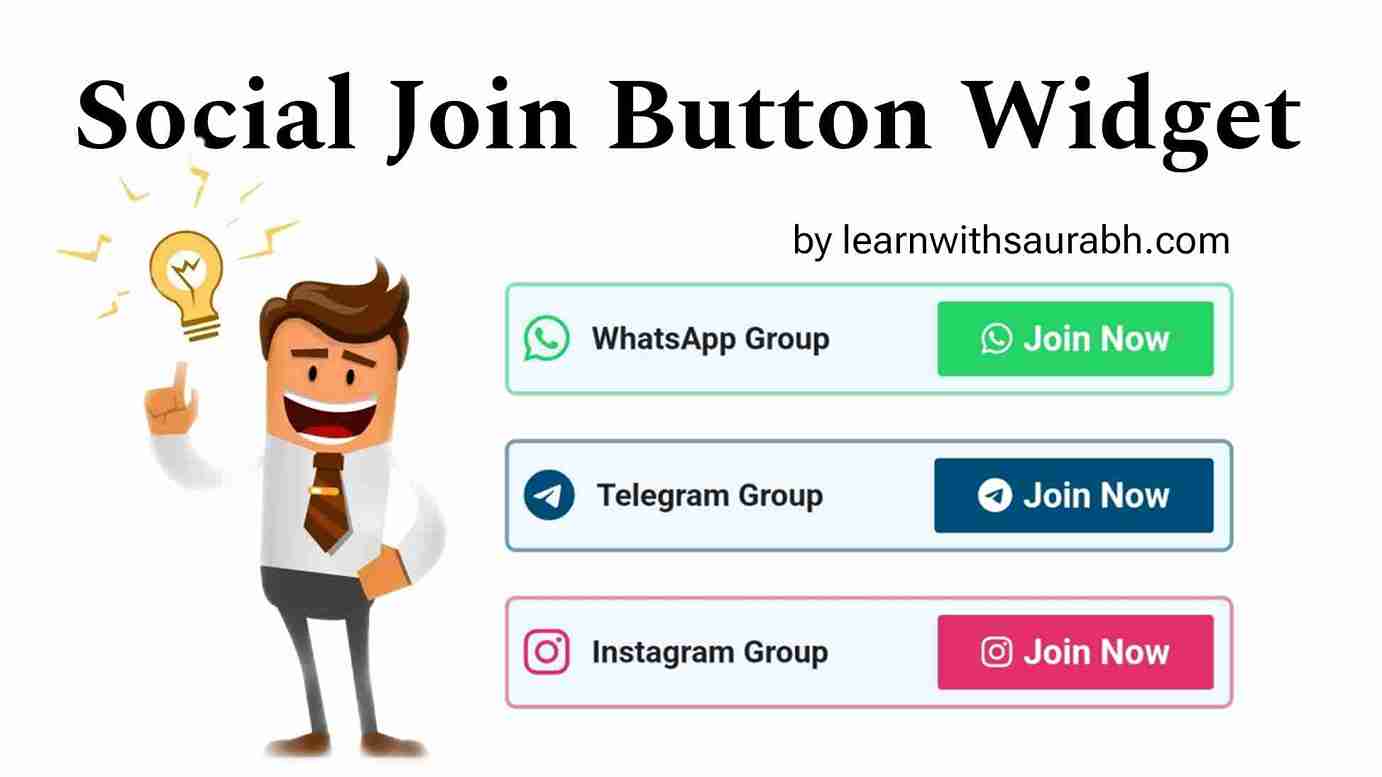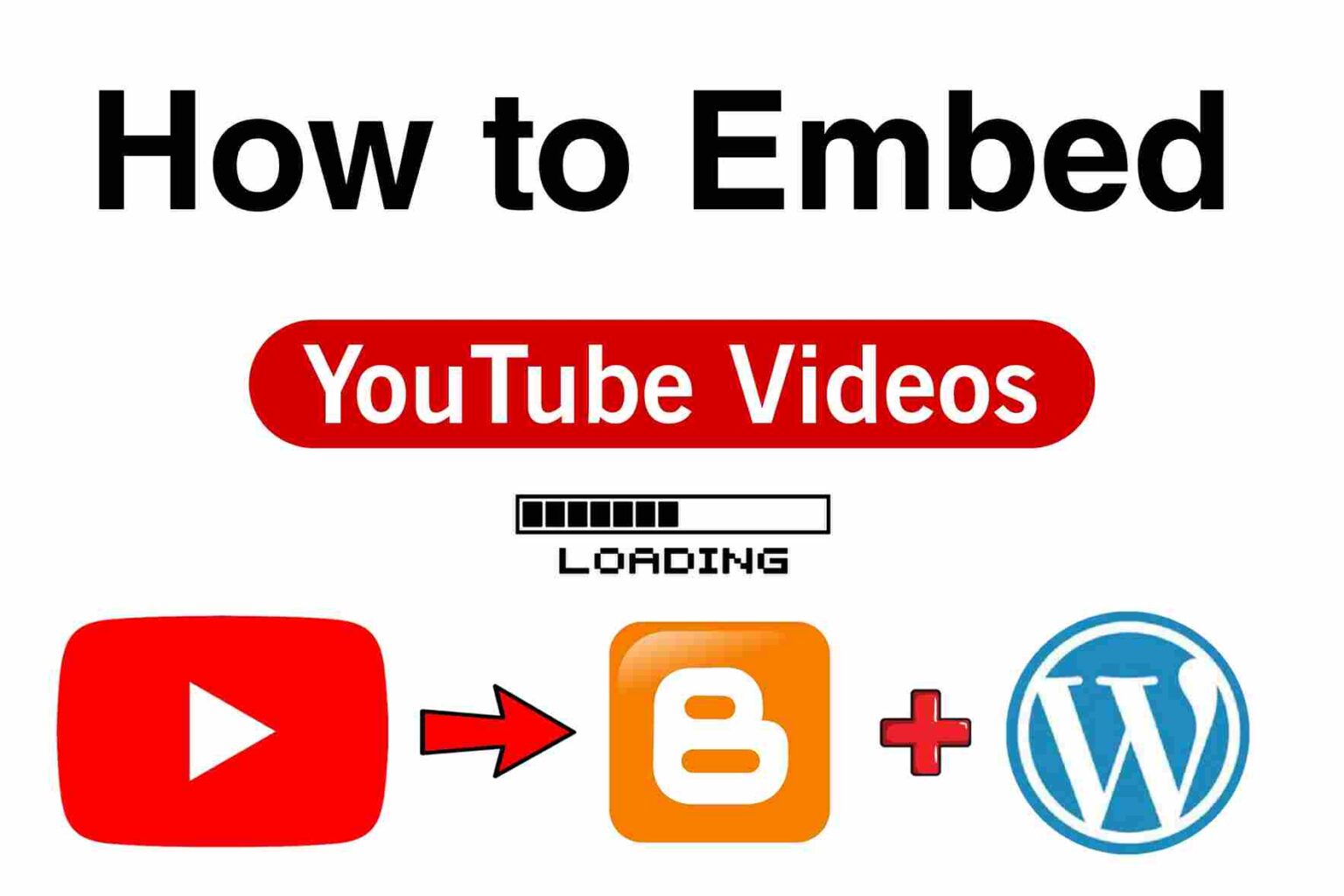Friends, we will remove or change the built with GeneratePress and powered by GeneratePress copyright text from the footer bar of the GeneratePress Theme.
In this guide, you will learn
- Edit Copyright in GeneratePress Premium Theme.
- Remove powered by GeneratePress in the Premium version of GP Theme.
- Remove Copyright in the GeneratePress footer without the plugin.
Now let’s remove the Built with Generatepress copyright Line in the footer section of the premium GeneratePress WordPress Theme.
Generatepress Copyright Text from Footer Bar
GeneratePress is a highly customizable WordPress theme that provides users with the flexibility to design and modify their website’s footer copyright text.
This theme allows you to easily customize the copyright text at the bottom of a website to suit your branding and legal requirements.
Whether you need to display a copyright notice, attribution, or any other text in your website’s footer, GeneratePress empowers you to do so with ease, making it a popular choice for web developers and site owners seeking full control over their site’s appearance and content.
Remove Copyright Text in GeneratePress Premium Version
In the premium version of GeneratePress, changing the copyright text in your website’s footer is a straightforward process.
This powerful WordPress theme offers a dedicated customization panel where you can easily modify the copyright text to match your specific needs.
You can update the text to reflect your copyright notice, include attribution, or personalize it per your branding requirements.
This level of customization is one of the many benefits of the premium version of GeneratePress, making it a go-to choice for users looking to maintain a professional and legally compliant online presence while enjoying full control over their site’s design and content.
How to change copyright text in the GeneratePress Pro Theme?
- First of all, you go to the WordPress dashboard
- Go to Appearance > GeneratePress
- Activate the Copyright Module.
- Go to Appearance > Customize > Layout > Footer
- Edit and Add Copyright Text Code.
- Now you have to click on the Publish button.
After applying, the copyright text of the footer bar of your website will be changed.
Copyright Text Change Code from Theme Footer Bar
Copy this code and paste it into the empty box of the footer bar of the website.
Copyright %copy% %current_year% <a href="Your-Website-URL">Your Website Name</a> All Rights ReservedNote- The URL and name of my website are written in this code, so in their place, you have to write the URL and name of your website.
If you still do not understand then you can watch this video, You can also subscribe to this channel for more information related to blogging.
Read Also- How to Add YouTube Videos in Article/Post
How to Remove Footer Copyright Credit from Generate Press Theme
Conclusion
I think this tutorial helps you to Remove powered by GeneratePress or Built with GeneratePress Copyright Text from Premium versions of the GP Theme.
And finally, if you have any problem regarding this guide then please feel free to comment below.
FAQs.
Q. How do I remove the Generatepress Copyright Text from the footer in WordPress?
Ans– Now let’s remove the Built with Generatepress copyright Line in the footer section of the premium GeneratePress WordPress Theme.
First of all, you go to the WordPress dashboard > Appearance > GeneratePress > Activate the Copyright Module.
Second, Go to Appearance > Customize > Layout > Footer
Edit and Change Copyright Text > Publish.