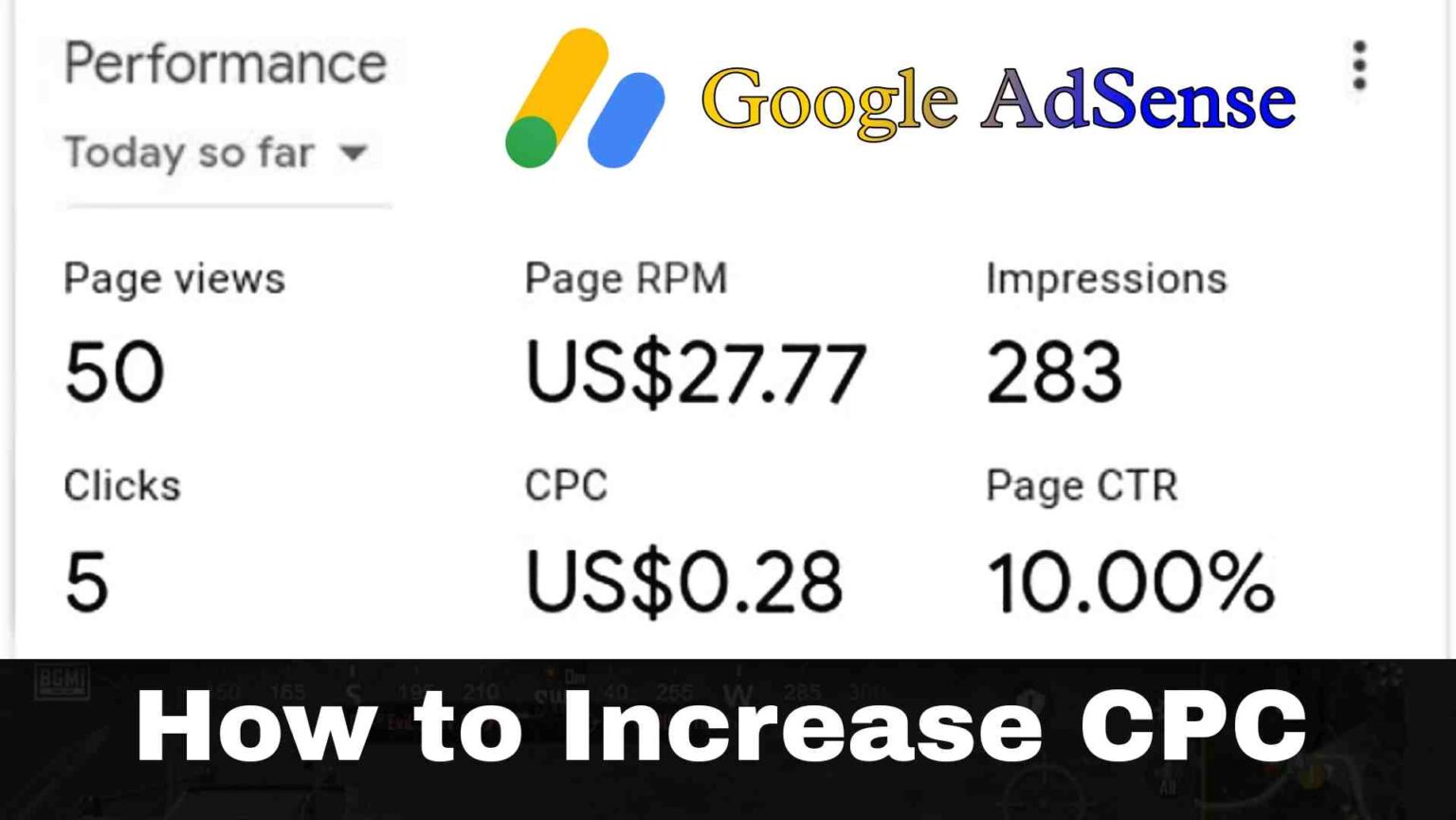If you are running a blog or website on Blogger or WordPress and you are facing the Earnings at Risk – You Need To Fix Some Ads.txt File Issues in Adsense Account, then read this post completely without skipping.
This is very beneficial information for you which you need to know. Today we are going to give you complete information about What is Ads.txt and How to Fix “Ads.txt Status Not Found” in a Google Adsense Account.
So that there is no risk to your Earnings from Google Adsense. So let’s start:
What is Ads.txt File in Adsense
The full name of Ads.txt is Authorized Digital Sellers. This is an Approved Text File, in which the Publisher ID of your Google Adsense is mentioned. This text file helps to protect your site from Internet fraud.
This text file is designed for online buyers to check sellers’ legitimacy so they can buy from them safely. Unauthorized Ads or Fraud Account advertisements can be avoided through this file.
To prevent this problem, Google Adsense has made it mandatory to add Ads.txt files to all new and old Adsense accounts.
For people who have recently taken Adsense Account Approval, the first error in their account shows Ads.txt only. It is necessary to fix this problem. Come, now you have to fix this error.
How to Solve Earnings at Risk Problem
Let us tell you that mostly this error is seen on Blogger. But we are teaching you to fix this problem in both Blogger and WordPress.
If you have not fixed this problem yet, then read this post completely today. Otherwise, it can hurt your Earnings. Follow the steps below to fix this error:
How to fix Ads.txt File Issues in Blogger
If your site is on Blogger, then you can follow these steps to fix the Ads.txt error:
1- Step
First of all, log in to your Blog Account by going to Blogger.com. Now click on Setting >> Search Preferences option on Blogger Dashboard.
Now here you will see the option of “Custom ads.txt” in Monetization as shown on the screen.
2- Step
Now you click on Yes to enable the Custom ads.txt Content option. Now you will see a Blank Area here. Paste the code of your Ads.txt file in this Blank Area, which will be something like this:
google.com, pub-0000000000000000, DIRECT, f08c47fec0942fa0Note- In this code, the Pub ID of your site is different, the rest of the code is the same as mentioned above. After pasting it, click on Save Changes.
3- Step
After this, by entering the URL of your site “https://example.com/ads.txt” in the Web Browser, you can check the Ads.txt file of the site. This will also confirm whether the file you have added has been successfully added or not.
You have to be very careful while adding this file. Remember that your Publisher ID should not be wrongly pasted.
After adding this file, the notification of Earnings at Risk Error in your Adsense Account will also stop. And there will be no bad effect on your Earnings either.
How to fix Ads.txt File Issues in WordPress
By the way, WordPress users rarely get the error of Ads.txt, but even if such an error comes, do not panic at all. We are also telling you the solution to this problem on WordPress. For this, you follow these steps:
1- Step
First of all, login to your WordPress Panel and then click on the Plugins option in the Dashboard.
Now go to Add New Plugin and search Ads.txt Manager and install and activate it.
2- Step
Now you open it by clicking on Setting >> ads.txt in Dashboard.
Here you see a Blank Area, where you paste the code of your Ads.txt file. As you can see in the image below:
In this way, you can also add an Ads.txt file in WordPress.
3- Step
If you want to add an Ads.txt file without the help of the Plugin, then you can also upload this file directly to the Root Directory of WordPress.
For this, login to your Hosting’s C panel go to File Manager, and upload the Ads.txt file in the “public _html” Folder. Now your Ads.txt file has been added.
How to check the Ads.txt file of the website
If after uploading or adding an Ads.txt file, you want to see whether it has been added properly or not, then you can see it in this way:
You can check any website, whether it is your own or someone else’s, by entering the domain name of that website and then /ads.txt. For this type something like this in your web browser:
https://example.com/ads.txt
Here instead of example.com, put the URL of your site. This will show you the Ads.txt file. If Ads.txt File is not uploaded on your site then you will get a 404 Error – Page Not Found.
How to create an Ads.txt file of a website
- First of all log in to the Adsense account
- Now the notification of Earnings at Risk will appear, the fix will be written next to it, and click on it.
- Now you have to click on Learn More which will appear next to the fix
- Now you can read the complete process here
- After that at the bottom you will see the ads.txt file, you have to copy it
- Pub-0000000 will be written in the ads.txt file, then you will have to add the publisher ID in its place.
- Now your ads.txt file is ready.
How to fix Ads.txt Status Not Found in Adsense
If the AdSense status is showing as not found in your Adsense account too, then do whatever process we have mentioned above.
After completing this process, when your side crawl happens, this error will be removed from your Google Adsense account.
Read- What is the Cost Per Click? How to Increase Google AdSense CPC?
How to Fix Earnings at Risk Issues Blogger & WordPress
Conclusion
I hope that now you have come to know about “How to Fix Ads.txt issues in Google Adsense Account”. For the security of your blog or site, you must make this setting so there is no difference in your income.
Do share this important information with your friends and also tell in the comment box how and how useful you find this information today. Thank you for your support and love.

![[100% Approval in 2023] How to get Google Adsense Approved How to get Google Adsense Approved](https://learnwithsaurabh.com/wp-content/uploads/2022/12/How-to-get-Google-Adsense-Approved-1536x864.jpg)